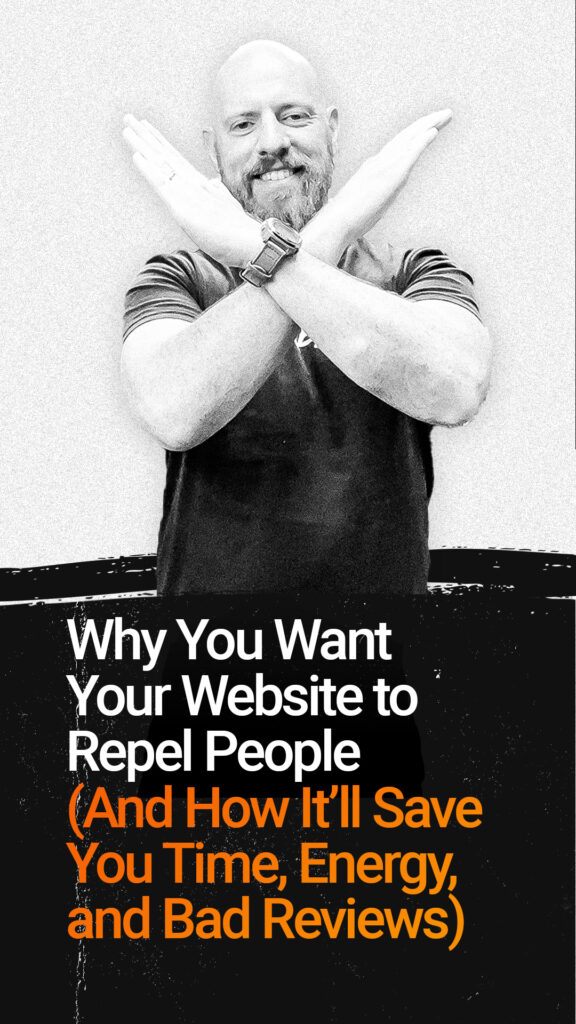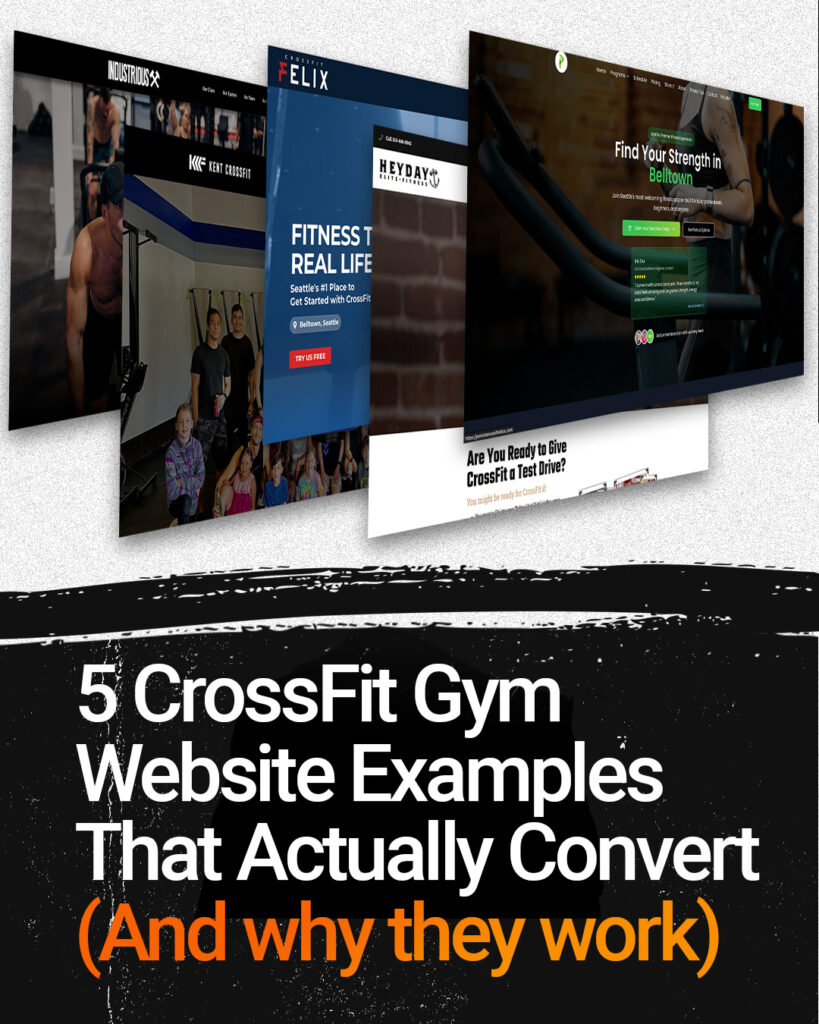FM Appointment Booking
One of the most powerful features of Firebreather Core is the FM Appointment Booking tool. Built directly into your site, it makes managing leads and scheduling trial classes simple and stress-free. Whether you’re offering a free week, intro session, or consultation, FM Appointment Booking helps you capture leads, automate follow-ups, and keep everything organized in one place.
Inside your Firebreather Core dashboard, you’ll see FM Appointments listed in the sidebar. From here, you’ll have access to four key sections: Appointments, Reporting, Contacts, Calendars, and Emails. Let’s take a quick tour of each.
1. Appointments
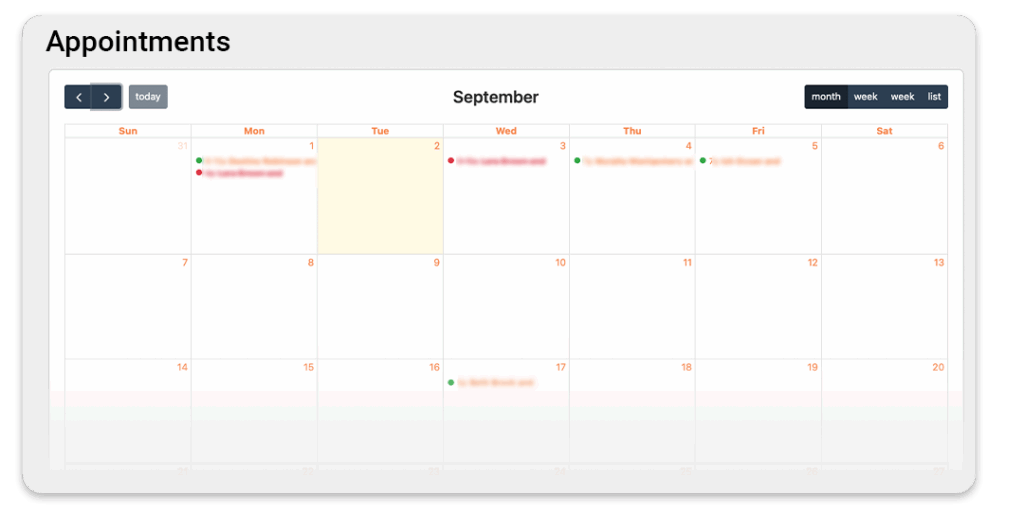
Clicking FM Appointments shows you a calendar view of all appointments booked through your website. You can filter by day, week, or month to see everything at a glance. Each entry shows the person’s name, the time they booked, and which calendar (like “Free Trial” or “Consult Call”) it belongs to. This gives you an instant snapshot of who’s walking through the door and when.
2. Reporting
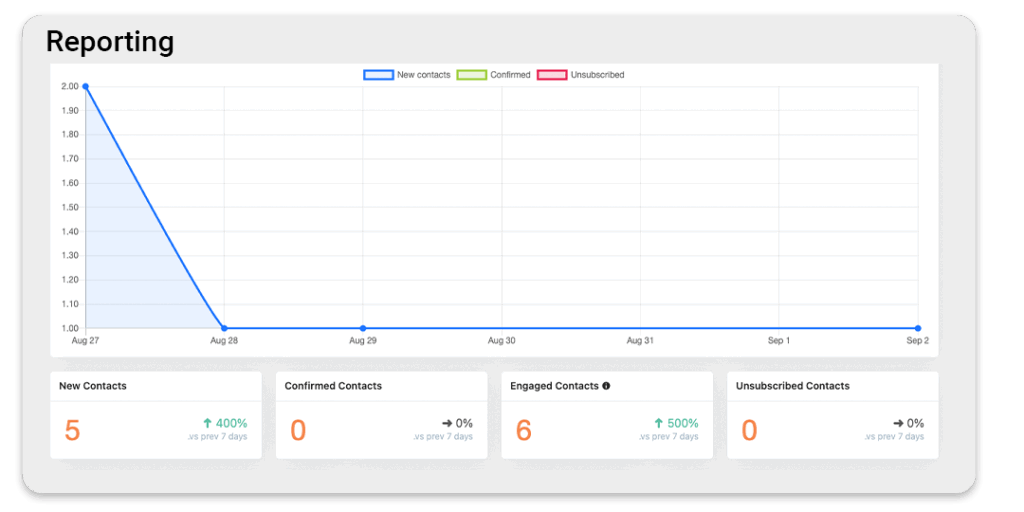
The Reporting tab is your performance dashboard. Here you’ll find data on new contacts, confirmed contacts, engaged leads, and unsubscribes. You can track trends over time—like how many new leads booked last week compared to this week—so you know what’s working. Reporting also shows your overall lead engagement, helping you measure the effectiveness of your funnels and campaigns.
3. Contacts
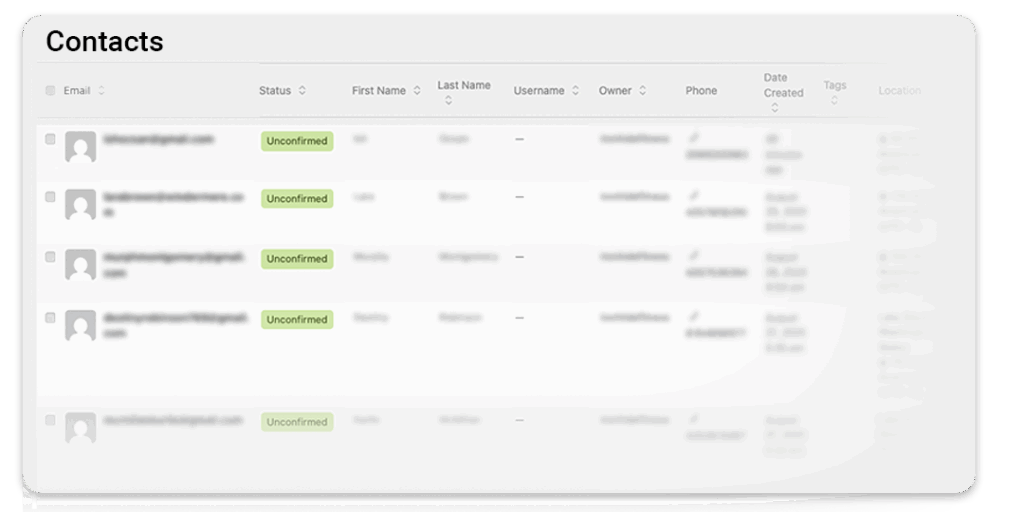
The Contacts tab is your full list of leads. Each contact record includes the person’s name, email, phone number, and details like when they signed up and what appointment they booked. You’ll also see their engagement status (e.g., unconfirmed, engaged), so you know who needs follow-up. Think of it as your gym’s mini-CRM—organized, searchable, and always up to date.
4. Calendars
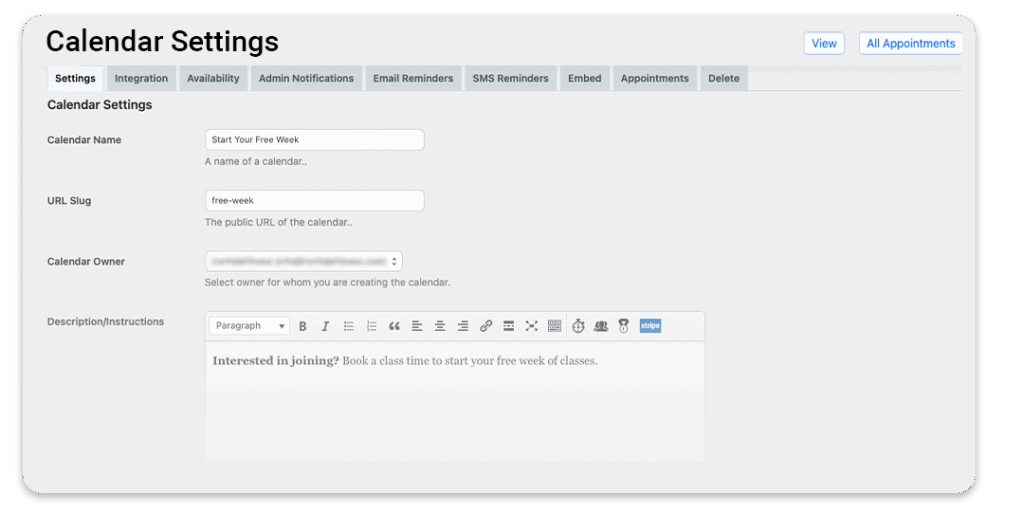
This is where you create and manage your booking calendars. For example, you might have one calendar for a Free Week Trial, another for Intro Sessions, and another for Nutrition Consultations. Each calendar can be customized with its own description, availability, and booking rules. You can embed these calendars directly on your website so leads can book themselves without ever picking up the phone.
5. Emails
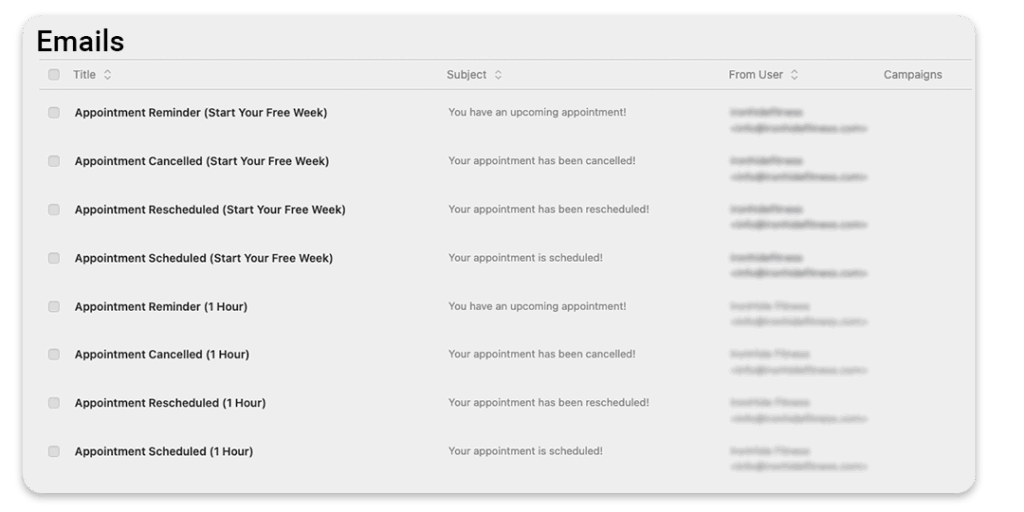
The Emails tab shows all the automated emails that go out around an appointment. These include:
Appointment Scheduled (confirmation to the lead)
Appointment Reminder (so they don’t forget)
Rescheduled/Canceled notifications (to keep everyone in sync)
You can edit the wording of these emails to match your gym’s voice and brand, making the process feel personal and professional.
Why It Matters
Together, these features make FM Appointment Booking much more than just a calendar. It’s a full lead-management system built into your Firebreather Core site. From capturing interest on your website, to tracking data in Reporting, to sending reminders automatically—everything is streamlined to save you time and help you convert more leads into paying members.
If you’re already a Firebreather Core client, log into your dashboard and explore the FM Appointments section today. If you’re not yet a client and want to see how Firebreather Core can help you simplify scheduling and grow your gym, contact us for a free discovery call.